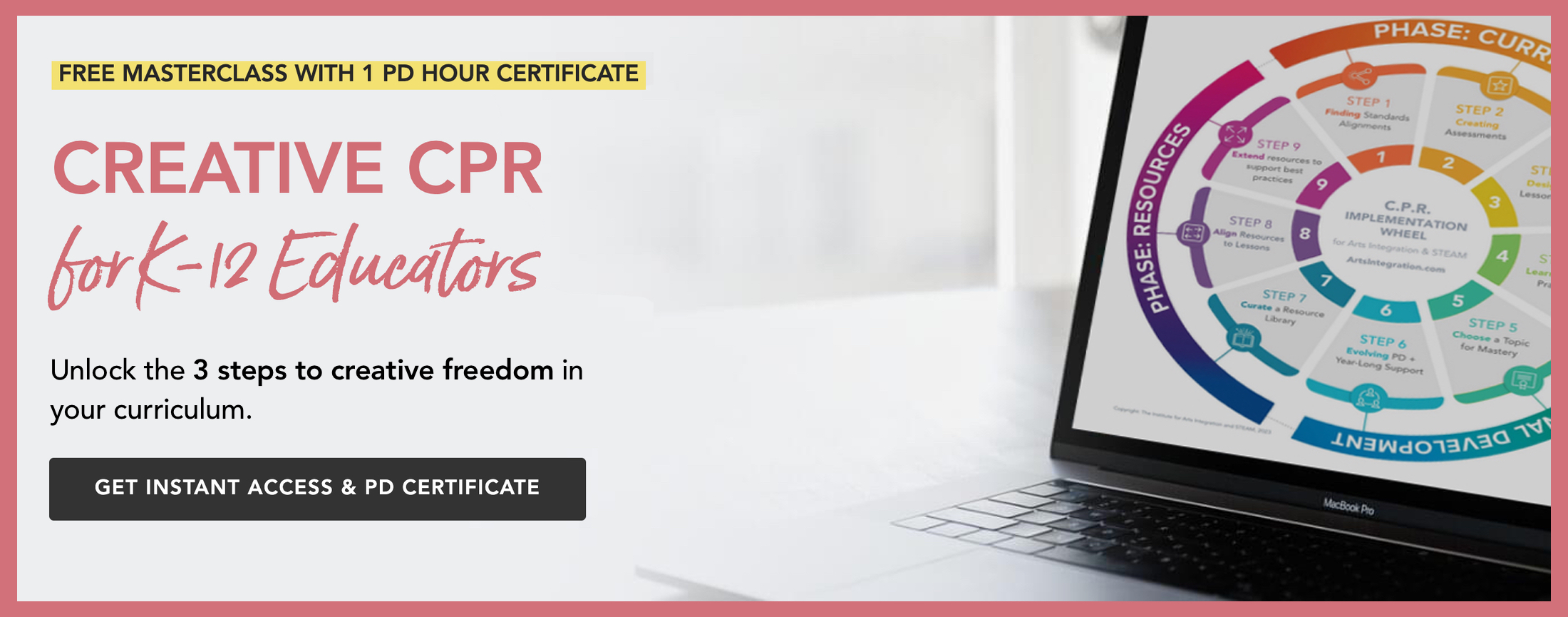Secret Message Valentines with Augmented Reality
4 Min Read • Technology
Have you ever tried augmented reality? With the use of apps like EyeJack Education, it allows any 2D print you choose to work like a QR code. Or, as Drew Minock from Two Guys and an iPad says, a QR code on steroids! If you’re looking for instant engagement, this will do it. Scanning an image and seeing something new appears has an appeal that is slightly addicting. During a recent open house, my students showed their parents how to scan a project we had hanging in the hallway. The parents couldn’t get enough, and many of them downloaded the app before leaving. In addition to its magical fun, augmented reality has the potential to tremendously enhance instruction.
Using Augmented Reality with Valentines
For those of you who have classroom Valentine parties, this can be a fun twist to a traditional exchange. Or, if you are an art or music specialist that doesn’t get to host this sugar laced love fest, you can use this app to make any piece of art, anchor chart, or poster come alive and become even more of a teaching tool.
Creating Secret Message Valentines, Option 1
The secret message Valentine activity actually occurs after students create their Valentines. With this option, students would make their collection mailbox the “trigger”, which is the AR terminology for “QR code”. Valentine’s Day typically falls around the time of collage instruction in my curriculum, so we extend that and create oversized, collage covered envelopes for students to collect their Valentines as they are delivered. Once the envelope creation is complete, each student uses an iPad to record a video with a “secret” Valentine message. (While we call it secret, students keep in mind that their message will be scan-able by everyone in the class.)
Next, the student opens the EyeJack Chrome Extension and taps the plus sign. The student centers the screen on their envelope and snaps a picture. The app prompts you to select the aura (video) you’d like to appear. They select their secret message video clip and save. Once that is complete, anytime someone scans their envelope with the code, the secret message will play. This may sound confusing, but the process is relatively simple. There are also many great tutorials out there, as well as many ideas for how to use EyeJack to enhance instruction. Make sure to check out the resources below and play around with it.
Creating Secret Message Valentines, Option 2
The alternative is for students to create augmented reality items for the Valentines they are delivering. If students are creating these in class, make sure to check out the great resources from IAS’s article on Colors, Lines and Valentines and our recent post Share Your HeART: Fine Art Inspired Valentines for the Community. To make these individual Valentines come alive, students follow the same steps as above, but they snap a picture of the Valentine they are giving instead of their envelope. Now, as students are reading the Valentines they receive, they can scan them with the EyeJack app and a message from the sender will appear. One caution: In order for this to work, the image must be identical to the one that was captured in EyeJack. For Valentines that are original works of art, it won’t work unless the student creates a separate EyeJack for each one.
Using Augmented Reality to Enhance Instruction
This Valentine activity is an effective way for students to learn how to use EyeJack Education. Imagine the possibilities for its use in instruction, though. It could give new meaning to a flipped classroom. Here are a few ways that adding augmented reality could work:
- Anchor Charts: Create a video clip to explain the anchor chart, or demonstrate the concept it is showing. Use Figment to turn the anchor chart into a trigger. Students can scan the chart to see the video.
- Works of Art/Prints: If you are displaying artwork, use Figment to make a short biography of the artist play when it is scanned.
- Instructional Posters: If you have a poster to teach instrument families, use Figment to have an instrument from each family play when students scan it.
- Vocabulary cards: Have students create video clips that demonstrate a vocabulary word. Use Figment so that when students scan the card, the video plays. This works for math facts, too!
- Book Talks: Students can record videos describing what they enjoy about a certain book. Figment can link this video to the book cover so that the video plays as the cover is scanned.
- Homework: Link demonstration videos with Figment to worksheets that play when students scan them. This could work at independent workstations in a classroom as well.
Have fun scanning! I guarantee you will have trouble stopping.