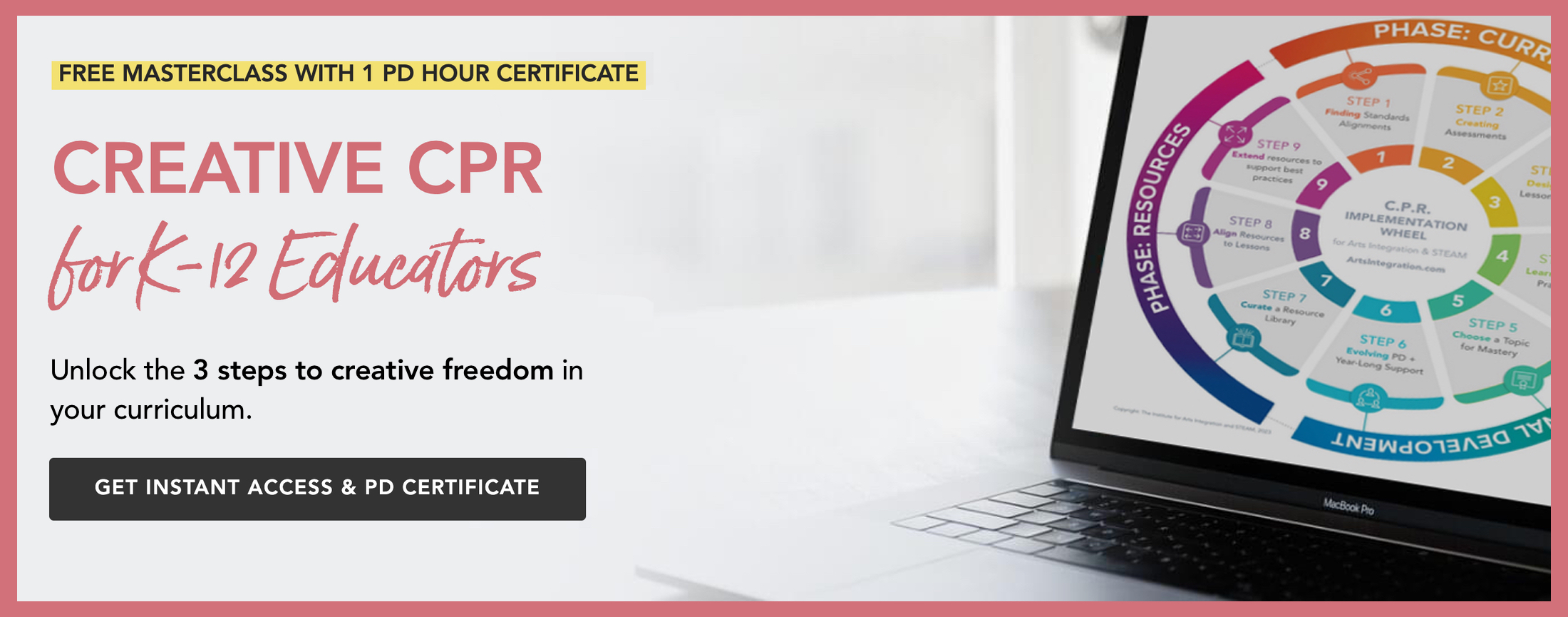Technology Review: Piktochart in the Classroom
3 Min Read • Technology
In my Computer Art class, we experiment with many online design platforms and applications. And this includes the Piktochart in the Classroom.
When I evaluate these programs, I judge them based on this set of specific criteria.
- Ease of Use: Is the program easy to use for teachers and students
- Pros: What is good about the program
- Cons: What can be improved or can cause instructional hiccups
- Classroom Application: How and can students use this program in other content areas and for a range of topics?
This week I will be doing a technology review of Piktochart in the classroom. It can be found HERE.
What is Piktochart in the Classroom?
Piktochart in the classroom is a design application that is easy to use for students and teachers and can be applied to a range of topics and content areas. Use Piktochart in the classroom to create posters or infographics. Check out my Project-Based Learning lesson on Endangered Species Infographics HERE.
Ease of Use:
- Piktochart in the classroom is easy to use in the classroom.
- Students love the customization of the program and it is not intimidating to them.
- Teachers should set-up generic email accounts for each class for students to use as a login. This will help streamline the lesson and will allow you to grade assignments in one location.
Pros:
- Free for the basic use with a variety of templates to edit for specific needs
- There is a blog section specifically for Education HERE
- A wide variety of graphics, photographs, search tools, and backgrounds
- User-friendly, with instruction windows, tips, and explanations.
- You can customize every aspect of the Piktochart
- There are over photographic images to use in their library
- You can link a survey from SurveyMonkey
- Can download easily
Cons:
- There is a storage limit of 40MB for uploaded images
- Free downloads contain a Piktochart Logo at the bottom
Classroom Application
Piktochart can be used in every content area and with a wide range of topics. It is perfect for adding a technology option for differentiated instruction. It can also be a useful tool for a flipped classroom or STEAM lesson.
Piktochart is also beneficial for teachers. Create amazing visuals for your students who are visual learners, or for custom posters displayed in your classroom.
Tips from the Field:
- For more independent exploration, direct students to discover and problem solve on their own. There are tons of topics addressed in the Tutorial and Help Section. HERE
- For more guidance and direction, scaffold skills with direct instruction and demonstration.
This is how I recommend chunking information:
- Day 1: Demonstration Topics
- Set-up Blank Piktochart and Saving Work
- Change Background Color
- Add Patterned Background to Colored Background and change Opacity of Patterned Background
- Go to Icons under the Graphics section on the right and show variety and range of what’s available and how to find something that relates to your topic
- Edit Icon’s size, color, and opacity
- Copy and Paste Option
- Day 2: Demonstration Topics
- Object arrangement: Send to back, Bring to front, etc.
- Text: color, size, font
- Day 3: Demonstration Topics
- Uploading images from your computer
- Tools: Charts, Maps, Videos
Conclusion:
Piktochart is a wonderful, fun, and creative application to use in any classroom with a range of topics while addressing a variety of standards.