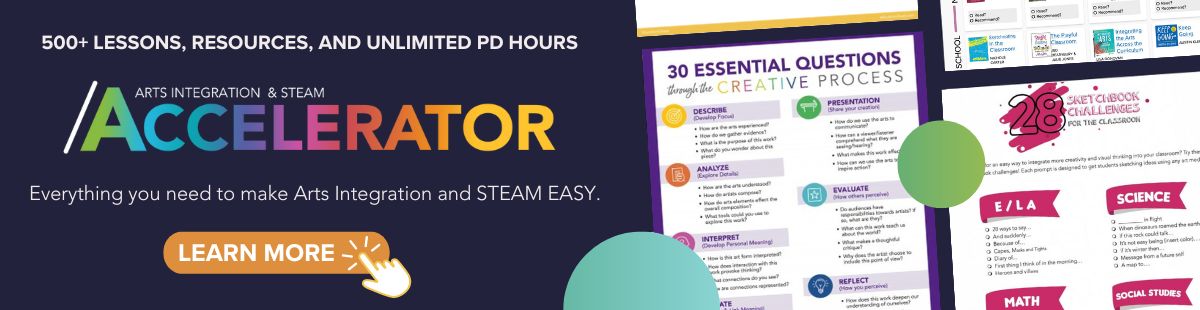Technology Drawing on STEAM: Using the Wacom Intuos Pro
2 Min Read • Technology
I can’t even begin to explain how excited I am for today’s tutorial video.
Our friends at Wacom Intuos Pro provided us with one of their medium called Wacom Intuos Pro tablets . The goal was to explore the possibilities for using them in an arts integrated or STEAM lesson. Wow! Once I started to play with it, my mind couldn’t stop thinking about all of the ways this can be used to integrate the arts across multiple content areas.
If you’re curious as to what this actually IS, this piece of technology plugs into your computer (or you can use the wireless option), and allows you to digitally paint on your screen. There is a pen included with the tablet. So, whatever you do on the tablet with the pen will appear in real time. You’ll need a photo editing option to make this work. Most people use photoshop, but I used pixelmator which is a much more cost-effective solution. Essentially, it’s as easy as opening your photo editing solution, plugging in the tablet, and drawing to your heart’s content. The pen is touch-sensitive and responds much like a traditional pen. Plus, you can rest your hand on the tablet, so it’s quite user-friendly.
And if you’re wondering whether the students in your school can actually handle this technology, I’ve got great news for you on that front too. On a whim, I gave the tablet and my laptop to my 5-year-old daughter. After I explained where the brush tool was, and how to adjust the width and color, she was off and running. I came back 30 minutes later and she had created a beautiful winter portrait for me. If a 5-year-old can do it, your students will be fine!
In this video, I share with you what the tablet is, how to hook it up and use it on your computer, and a few possibilities for using it as part of an integrated lesson. Next week, I’ll be showcasing 3 lesson ideas using this tablet in art, music and dance to integrate with math and literacy standards in our free pre-conference event.